
Automate Knowing When People Changed Jobs
Table Of Contents
Tip
LinkedIn is great for showing you that people changed jobs, but relying on your sales reps to actually look at LinkedIn is more difficult. With a few custom fields and a Salesforce Flow, you can run reports inside Salesforce to know when job changes took place.
Introduction
LinkedIn’s integration with Salesforce creates a custom picklist called “Not at Company Flag”. It’s useful, but you never know exactly when the job change took place without going into LinkedIn and actually looking at the contact record. Additionally, it’s difficult to run a report in Salesforce that shows you, say, the people who changed jobs in the past quarter.
Note that I don’t have a full grasp as to when LinkedIn actually updates the “Not at Company Flag”, but it doesn’t really matter. You don’t need to know the exact date that someone changed jobs – just that they did so in the past few weeks or months.
Remember how I harp on date-stamping everything in your CRM ? This is a quick how-to article which will show you how to automatically capture this invaluable data.
Step 1: Create a few custom fields in Salesforce.
- Create a Date field called Not at Company Date Change
- Create a Checkbox field called Not At Company Notification Sent? and have it default to False.
Step 2: Create a Salesforce Flow
Have it trigger when the Contact record is updated.
- Add conditions for the following:
- LID__No_longer_at_Company__c Is Changed = True
- LID__No_longer_at_Company__c Equals = “Not at Company”
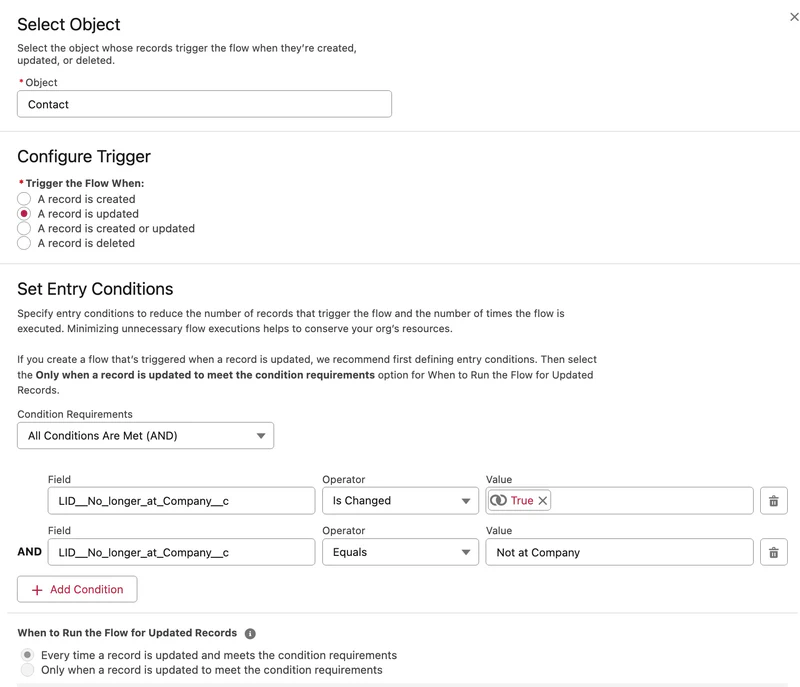
Salesforce Flow update LinkedIn job change conditions.
- Add conditions for the following:
Update the Contact record:
- Set the following custom fields:
- Not_At_Company_Notification_Sent__c = Fales (we will add notifications in another tutorial)
- Not_at_Company_Date_Change__c = ${!$Flow.CurrentDate}
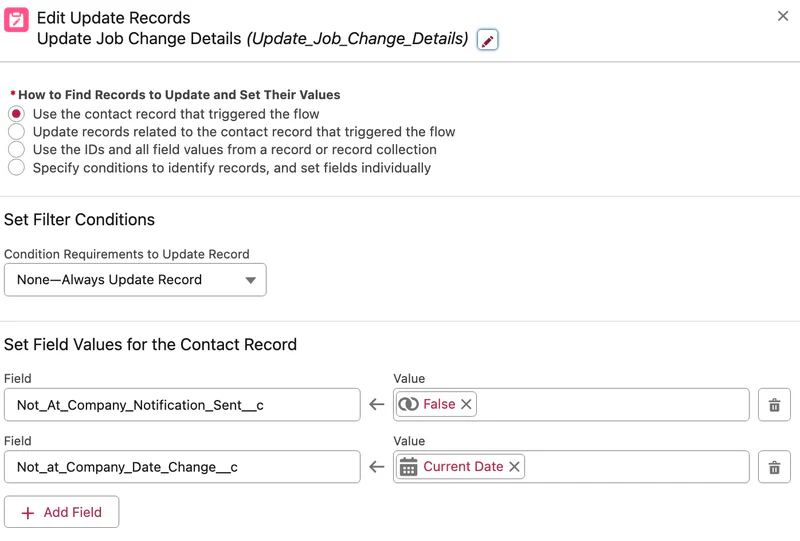
Salesforce Flow update LinkedIn job change fields.
- Set the following custom fields:
Activate the Flow, and you should be all set.
Step 3: Create a Salesforce Report
- You don’t need to do anything fancy here, but you’ll want something that shows you when the job change took effect. As time goes on and you build more data points, you’ll want to make the “Not at Company Date Change” be more intelligent by saying something like “THIS MONTH”, but since you don’t have any data for this field until LinkedIn updates it, you’re best to just keep it as “Not Equal to “””.
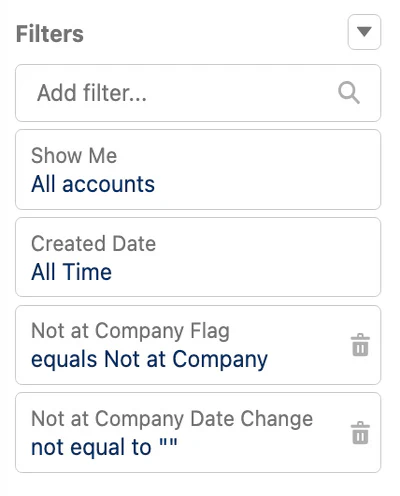
Summary
This is a pretty simple setup, and I’ve, intentionally, removed the gnarly parts of notifying the Sales team via email, Chatter, or Slack since doing so adds complexity. For the sake of simplicity, just capture the date stamp in Salesforce so you can take action on this moment of truth from within your CRM.
You’ll be happy you spent the 20-30 minutes on this. The sooner you get to it, the better your data will be.
Header photo by Melanie Deziel on Unsplash